How to Play World Cup Game on Mobile Devices
By admin on Jun 3, 2014 in Fun with your PC, Software
 Only 32 of the 208 FIFA national teams are chosen to the final tournament. Who will win this game and bring us breakthrough performance? I guess, as a football fan, you will anticipate the result and do not want to let slip any wonderful moment. But nobody can sit in front of the TV or computer to watch live broadcasts because of time zone, busy work and study commitments and other reasons.
Only 32 of the 208 FIFA national teams are chosen to the final tournament. Who will win this game and bring us breakthrough performance? I guess, as a football fan, you will anticipate the result and do not want to let slip any wonderful moment. But nobody can sit in front of the TV or computer to watch live broadcasts because of time zone, busy work and study commitments and other reasons.
It may be a good choice for us to download and watch World Cup Game on Mobile devices at leisure time. On account of the limits of video formats, we need to convert videos to be compatible with our mobile phones & tablets. To download & convert videos, I recommend the WinX HD Video Converter Deluxe software, which is a combination of video converter, online YouTube downloader, video editor and slideshow maker.
This HD video converter can help you download World Cup videos from YouTube and convert to your wanted format. Built in 320 output profiles, it can support almost all mobile devices like iPhone, iPad, Android, HTC, Samsung, Surface, etc.
How to play World Cup Videos on Mobile with WinX HD Video Converter Deluxe
First of all, we need to download this program, install and run it on your computer. The developer will give away WinX HD Video Converter Deluxe World Cup Edition on June 6 at http://www.winxdvd.com/resource/world-cup-video-contest.htm. This giveaway will last to July 14.
Step One: Import the video.
Find the YouTube URL of world cup video, then click “YouTube URL” -> Paste the URL to the pop up YouTube window -> click “Analyze” -> Click “OK” to load video. You can also download World Cup video from other sites and click “+ Video” to load video.
Step Two: Choose output format according to your device.
From Output Profile windows, you can look there are tons of output formats supported by WinX HD Video Converter Deluxe. Just select your wanted output.
Step Three: Some setting , but optional.
1. click “Edit” in the File List Window to adjust Audio volume, add/disable subtitle, crop video size, trim any segments.
2. Click “Rename” to customize display name and artist name.
3. Click “Browse” at the bottom of main interface and choose output path for converted video.

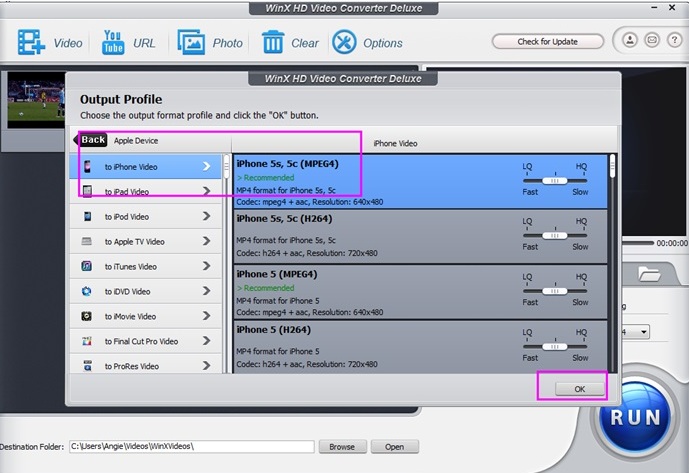


Post a Comment