Cannot load user profile in Windows Vista/7
By admin on Sep 4, 2009 in PC Crash, Windows 7, Windows Vista
Update 2013: this also applies to windows 7.
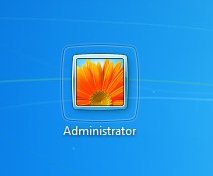 I came across a new problem in Windows Vista: the laptop I was given to repair wouldn’t load a user profile and no one could log on. Every time I typed the logon password, it would display this message: ”The User Profile Service failed the logon and the user profile can’t be loaded”, and all I could do is restart the machine. I couldn’t log on with another account because there weren’t any. Administrator account was hidden (read on and learn how to enable it).
I came across a new problem in Windows Vista: the laptop I was given to repair wouldn’t load a user profile and no one could log on. Every time I typed the logon password, it would display this message: ”The User Profile Service failed the logon and the user profile can’t be loaded”, and all I could do is restart the machine. I couldn’t log on with another account because there weren’t any. Administrator account was hidden (read on and learn how to enable it).
I collected several possible solutions on the Internet and tested most of them. If you have the same problem, please try some of these solutions:
First, you should test whether the computer will load in Safe Mode. To do this, press and hold F8 after turning on the computer, and select Safe Mode from the new menu.
1. If successful, try System Restore first. It should restore the user account and profile. To access System Restore, go to Start, Accessories, System Tools, System Restore. Then simply choose a date when you think the user profile last worked and restore those settings.
2. If System Restore is turned off or cannot be used (in my case it wasn’t possible as there was no date to restore to) open the Registry Editor (by typing regedit in the Search field in the Start menu) and navigate to HKEY_LOCAL_MACHINE\SOFTWARE\Microsoft\Windows NT\CurrentVersion\ProfileList
Each profile should have one line. If a profile is bad you should check the following:
a) Make sure the key name doesn’t end in “.bak” (remove the extension .bak if it’s there)
b) The RefCount value must be 0
c) The State value must be 0
If you make any changes, close the Registry Editor and restart the PC. For more information on this solution please visit the Cherrybyte blog.
2b. If only one user account is active and the Administrator account is not turned on, please follow these steps to activate it. Boot into Safe Mode, type cmd into the Search box on the Start menu, right-click on the command prompt icon, then select Run as Administrator. Next, enter this command and press Enter:
Net user Administrator /active: yes
With the administrator account active, you can create new accounts or delete the damaged one. You can also attempt solution 2. under this account if it didn’t work before.
3. Check Disk function might also be able to solve the problem. Boot into Safe Mode, open Command Prompt with Administrative privileges, and type CHKDSK /F
4. Follow the tutorial at the VistaX64 Web site to repair the user profile.
5. If you must reinstall Vista and you don’t have the disc, do this: Boot into Safe Mode, click Start and type cmd in the search field, right click on it and click Run as Administrator. At the command prompt, type SFC /SCANNOW. This should replace all operating system files with new ones and you won’t lose any of your programs, files and documents.
6. Visit the Neosmart Web site to download the Windows Vista recovery disc.
7. If everything else fails, format the hard drive and install a fresh copy of Windows Vista. Or if you wish, just reinstall the operating system. If you don’t have the DVD, download a Vista OEM installation from a torrent site and burn it onto a blank DVD. OEM version lets you use the CD key that came with the PC or laptop. It is usually written on the label attached to the case or laptop.
The laptop I was working on had an additional problem during the repair process so I had to reinstall Windows Vista. Only then the problem was gone.

Post a Comment