How to Use Windows 8: A Look at Computer Science and User Interface
By admin on Apr 7, 2012 in Software, Windows 8
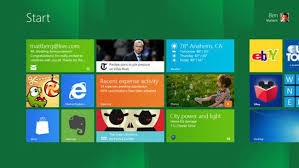 More likely than not, you’ve heard that Microsoft has developed Windows 8, which is a touch-screen operating system that is slated to debut in October of 2012, and supplant the current Windows 7 operating system. What’s most exciting about Windows 8 is that it’s a cross-platform OS that works on tablets as well as laptop and desktop systems. The integration between mobile and desktop devices, along with a revamped interface, will be a true test to Microsoft’s ability to stay current on computer science and user interface trends.
More likely than not, you’ve heard that Microsoft has developed Windows 8, which is a touch-screen operating system that is slated to debut in October of 2012, and supplant the current Windows 7 operating system. What’s most exciting about Windows 8 is that it’s a cross-platform OS that works on tablets as well as laptop and desktop systems. The integration between mobile and desktop devices, along with a revamped interface, will be a true test to Microsoft’s ability to stay current on computer science and user interface trends.
What you may not know is that you can download a consumer preview of the operating system right now, simply by going to Microsoft’s website and following a few simple instructions. Keep in mind, however, that in order to use the preview of Windows 8, you must have a PC that has all the proper updates – if not, you may not be able to use Windows 8, or you may need to prepare for a round of downloading. Also keep in mind that if you download Windows 8, it will become your OS – in other words, if you decide to return to your original OS, you will need to reinstall the original OS, so make sure you have the recovery DVD for your current OS available.
While Windows 8 is designed to anticipate the widespread use of touchscreen computers, even if you don’t have a computer that is touch-screen enabled, Windows 8 may be for you: it is also designed to work with a mouse or a trackpad, though there are some differences between Window 8’s touch screen interface and its mouse interface. For example, with a touch screen, the user toggles between applications and screens by using the sides of the screen, whereas with a mouse, the most important areas are the corners, which allow the user to find applications, toggle screens, and use charms. However, the movements for each system are analogous, so a user who has Windows 8 on both a tablet and a desktop should have little difficulty switching between the two systems.
One of the nice things about Windows 8 is that it is natively connected to cloud computing, meaning that a user can find all of his or her photographs, whether they are stored on Facebook, Flickr, or other online sites, as well as all those stored on the computer itself, at a touch of a finger – and the user can easily do operations such as send an email with a photo attachment from Facebook without having to download the image from Facebook; it’s all done seamlessly by Windows 8.
Windows 8 comes with the X-box Live app, the game Cut the Rope, and the People app. Additional applications are available for purchase and download on the Windows application store. An additional feature of Windows 8 is a new security system, whereby the user sets a personalized photograph as the log-in screen, and then, through a series programed clicks and drags, the user is able to enter a unique and difficult-to-discover code to open his or her version of Windows 8.
Another attractive benefit to Windows 8 is its ability to work smoothly with older computers – unlike most new operating systems, Windows 8 may actually make older computers work faster. In fact, Microsoft has stated that any computer that can run Windows 7 can run Windows 8, because Microsoft has committed to keeping system requirements the same as those with Windows 7, or even lowering them. This means that even seemingly ancient computers that run Windows Vista should be able to successfully run Windows 8. As a result, if you have a computer that you use at home for web browsing and little else, you should be able to continue to use it for several more years if you install Windows 8 on the system.

Post a Comment