10 Things You’ll Hate About Windows 8 and How to Fix Them
By admin on Sep 11, 2012 in Windows 8
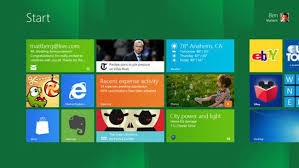 Windows 8 – one of the most anticipated operating systems of the year is scheduled for an October 26th launch. Its consumer preview version that released a couple of months ago was subjected to a mixed response. Like any other operating system, it too had its own set of issues and minor flaws and failed to provide the usual windows experience (or we can say partially succeeded).
Windows 8 – one of the most anticipated operating systems of the year is scheduled for an October 26th launch. Its consumer preview version that released a couple of months ago was subjected to a mixed response. Like any other operating system, it too had its own set of issues and minor flaws and failed to provide the usual windows experience (or we can say partially succeeded).
Though, visually a stunner, its certain modifications and enhancements were not welcomed by many. But, it’s never too late. Here are some fixes for some of the common annoyances in the OS, which you can use and implement it even on the final version of its release.
Bring back the good ol’ Start Menu:
The extinction of Start menu from Windows 8 by Microsoft came out as a shocker, resulting in making multi-tasking much more tedious. When the user requires to open an additional application in the Windows 8, he has to move away from the current desktop, reach for the modern interface start screen and launch the other application that he wanted to, which will eventually bring him back to the initial desktop environment. Such a long process for a simple need! However, there are available certain third party applications over the internet that allows us to install and revive the start menu.Thus, normalcy returns!
A single thumbnail for the entire desktop apps:
As you know, the desktop apps are one of the primary ways of performing any action in Windows 8 and as mentioned above, opening several applications and switching between them is quite tedious in Windows 8. Switcher, an enhancement that was included in OS 8 with an intension to ease off app-switching turns out to be its contrary. When you try to switch between different applications in the OS 8 using the Switcher, what happens is, Switcher displays every of your running application on a single thumbnail making it difficult to select the intended app. And, if you want to take an alternative way of switching between apps, the only option is to move away from Switcher, approach the taskbar and select a running application, which is again tedious! But, not to worry, there is a fix to this. All you have to do is press the classic app-switching combination – Alt + Tab. You will now easily switch between applications.
The Lock Screen:
Though Windows 8 is an innovative operating system with several touch based gestures and actions, sometimes we feel that it is getting too much! For instance – The lock Screen! Whenever you turn on your computer after a sleep mode, you have to either slide them away from the screen or repeatedly click on it to bring it back to life. So, for eliminating the lock screen permanently from your system just select the Do not display Lock screen option from the control panel – admin tools and computer configuration tab.
Shutting the system down:
Unlike Windows 7, the OS 8 does not have a prominent button for shutting down, reboot or even hibernate. For shutting down the system in Windows 8, one has to go to the charm bar, select the power tab and then select shut down from the menu which gets popped up. So, if you want to shutdown the system in an easier way, you have to edit the command line and assign the keyboard shortcuts and pin them on the task bar.
A Big NO to POP accounts:
The preloaded mail application in Windows 8 does not support a POP account, though it asks if you have one during the configuration process. So, if you want a POP account support, you can simply create an Outlook, Gmail or Hotmail and then link it up with your Windows mail. You can enable this service in Outlook by configuring changes under the ‘More mail settings’ tab.
Application access denied for Secondary users:
One of the disappointing features of Windows 8 is that the OS does not allow secondary users to install and access the applications. Even when the administrator has granted the permission to install and run apps, the OS does not save any application shortcuts on the desktop, the taskbar or the Start Screen. So, for this just go to the desktop control panel after you have added another user. After you provide the user name, select and modify the account type as Administrator.
Accessing desktop again for primary functions in tablets:
In Windows 8, even the most basic functions have to be carried out from the desktop screen, regardless of the platform. For instance, adjusting the screen resolution, copy-paste files from flash drive and adjusting screen resolution. So, for tablet users, all they have to do to make this process comparatively easier is just enlarge the desktop icons as large as they prefer. On anywhere in the desktop, click the RMB and select screen resolution option and adjust according to your preference by selecting Make text and others smaller and larger.
Bing opens IE:
Bing is undoubtedly one of the better search engines after Google, but in Windows 8, it has its own share of flaws. When you select any one of the links from your search results, Bing simply opens the link on the Internet Explorer. Since, both function on a full screen mode, it is difficult to recognize as to which one a user is using. To resolve, all you have to do is just pin the websites onto the start screen and start using. But, if you still want to use the Bing app, you can move it to the right hand corner of your screen and still use the IE, so that both share a screen space in the ratio of 70:30.
Closing the apps:
Once you open an app, they cannot be closed manually unless and until Windows 8 decides it to close the app in order to save CPU usage. So, for this the Alt + F4 trick may come in handy sometimes, but at other times, you have to invoke the task manager and close an app just like we do when a program doesn’t respond.
No more working of Metro apps:
One of Windows 8’s largest bugs is that the metro apps either do not work or they crash after a few minutes. So to resolve that issue, all you have to do is revive the User Account Control. For this, you have to approach the start screen as usual, and select settings under UAC. Select the change UAC settings and set the option as default. Also, run the Metro apps from your user account. So, these were the some of the most frequently occurring Windows 8 flaws and their fixes. Hop, this was useful!
Lance Goodman web and technology expert and works for globalx.net, a site that offers savings and current information on dish TV packages. For more info please click here, as well as dish.com services.

Post a Comment