Backup System Images Better than Reinstalling Win 7
By admin on May 7, 2011 in Windows 7
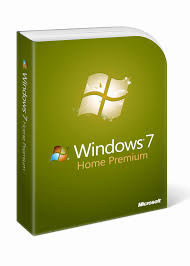 Having dealt with Windows operating systems (OS) all my life, I got into the habit of running a clean install of Windows every so often. I tended to try out new software quite a bit, and that, combined with little spyware and other memory-eating applications, usually rendered my computer to a slow piece of junk sitting next to my desk (though it always served as a good footstool).
Having dealt with Windows operating systems (OS) all my life, I got into the habit of running a clean install of Windows every so often. I tended to try out new software quite a bit, and that, combined with little spyware and other memory-eating applications, usually rendered my computer to a slow piece of junk sitting next to my desk (though it always served as a good footstool).
Even the process of purging a virus, spyware, or just too many programs that you installed but don’t use, can be a huge pain and doesn’t guarantee your computer to work they way it did when you first installed Windows. You still may need to run troubleshooter, defragment your hard disk, clean up your hard disk, and limit programs that run automatically on startup.
Rather than doing all of these things, I would just run a clean install of Windows 7. The benefit is that my computer will feel like it’s brand new again (unless there was somehow hardware damage). The cons, however, are numerous due to essentially one huge cause:
Clean installation wipes your hard drive. Therefore:
- you have to backup your files.
- you will have to reinstall all the programs you use.
- you will have to reinstall drivers for your hardware (can potentially be a huge pain).
- you have to transfer your backed-up files to your newly reformatted hard drive.
- you either have to backup your browser settings or re-instate them (either method takes at least some time though re-instating definitely takes more).
The New Solution
As you can see, running a clean install of Windows can almost be more work than payoff. I mean, I still did it, but maybe I’m a little masochistic. Luckily, Windows 7 has an awesome feature that allows you to save a backup system image which you can then use as a recover state if your computer suddenly stops working.
If you have installed everything you need and like the way your Windows 7 is operating, back it up now! I recently did my (hopefully) last clean install of Windows 7; after reinstalling all my programs and getting my system to its regular state of usability, I saved the state as a system image.
To save a system image, simply click Start, then Control Panel. Once Control Panel is open, click on Back up your computer (under System and Security). You can then Create a system image or Set up backup (they virtually do the same thing). Then you just save the image to a backup disc or hard drive.
Once you have a backup image, you can recover the image by doing the following:
- Open Recovery by clicking the Start button, and then clicking Control Panel. In the search box, type recovery, and then click Recovery.
- Click Advanced Recovery Methods.
- From here, select Use a system image you created earlier to recover your computer.
Is your computer so messed up that you can’t even start Windows 7? No problem. You can recover a system image when reinstalling Windows 7 by clicking Repair your computer instead of Install now after you input your language and keyboard settings. Now, may you never have to run a clean install of windows 7 again!
This guest contribution was submitted by Pamelia Brown.

Post a Comment