How to Counter QuickBooks Data Loss Risks
By admin on Jun 22, 2012 in Security, Software
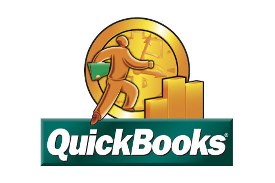 QuickBooks is a reliable and bug-free small business accounting product. It incorporates a handful of web-based features, such as online banking and reconciliation, remote payroll assistance and outsourcing, remote access capabilities, etc. It also includes options for importing data from Excel spreadsheets, pre-authorizing electronic funds, etc. It helps to easily manage and handle different aspects of your business.
QuickBooks is a reliable and bug-free small business accounting product. It incorporates a handful of web-based features, such as online banking and reconciliation, remote payroll assistance and outsourcing, remote access capabilities, etc. It also includes options for importing data from Excel spreadsheets, pre-authorizing electronic funds, etc. It helps to easily manage and handle different aspects of your business.
However, Quickbooks users may face issues from time to time. The QuickBooks company (.QBW) file may get corrupt owing to several vulnerabilities. This file may contain a number of corrupt entries that could make other company information inconsistent, leading to a complete loss of business data. There are few ways that can help you reduce the risk of corruption in your company file:
Examining the Product Information Window:
The Product Information Window gives you a fair idea about your client’s data file, i.e. version of the file, number of items in the client’s lists, number of customers, vendors, employees and other names, etc. You can find out the growth of the file and the projected growth of the company by comparing the most recent data files.
Considering the Size of Data File:
Generally, the QuickBooks file contain a huge number of inventory items, unbilled job costs, multitude of customers, too much detail about every small transaction, etc. When the QuickBooks file increases to a significant size, it becomes more susceptible to corruption. You should try to reduce the size of this file to avoid any chances of corruption.
Managing Database Fragments:
The client’s data file should have no more than 9 database fragments. More number of fragments in the file generates the possibility of data corruption. You can reduce the number of fragments by resorting the lists or by running Windows Defragmentation utility on the drive containing the company data file.
Verifying and Repairing Data Files:
You can use the inbuilt tools to fix corruption issues encountered while using QuickBooks files. Initially, run the ‘Verify Data’ tool to verify the company file. If issues are found with the file, follow these steps:
First restore all QuickBooks lists.
Repair corruption by running the ‘Rebuild Data’ utility.
Create and restore a Portable Company File.
Rerun the ‘Verify Data’ tool to ensure there are no more problems with the file.
If you continue to face problems, you should use professional QuickBooks repair software. These third-party tools help you repair corruption and perform an absolute recovery of your company file. They can effectively restore all your mission-critical data, including information pertaining to the company, vendors, employees, customers, etc.

Post a Comment