Bootmgr is missing in Windows 7
By admin on Jan 11, 2010 in PC Crash, Windows 7
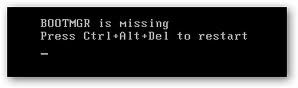 Few days ago I helped my friend install Windows 7 Ultimate. Since he bought a brand new 1TB Sata hard drive, he had to do a clean install. The Windows installation completed quickly and without any problems. All the drivers were installed and everything worked correctly. However, some new partition settings caused a problem and at the next reboot, Windows wouldn’t load. The bootmgr is missing message appeared and all we could do is restart again.
Few days ago I helped my friend install Windows 7 Ultimate. Since he bought a brand new 1TB Sata hard drive, he had to do a clean install. The Windows installation completed quickly and without any problems. All the drivers were installed and everything worked correctly. However, some new partition settings caused a problem and at the next reboot, Windows wouldn’t load. The bootmgr is missing message appeared and all we could do is restart again.
The only way to do anything here is to boot from the Windows 7 DVD. Once the DVD loads the required files, you are presented with options to install Windows 7 or repair the computer. I clicked on the Repair your computer link and after the Windows installation was found and selected, I clicked on Next. In the following window, there are several System Recovery Options and I clicked on the Startup Repair.
The process will repair your system and hopefully, after you reboot the PC, Windows 7 will load again. Unfortunately, in my case, this didn’t work. I had to restart again and boot from SAFE MODE. To do this, boot from the Windows 7 DVD first, and then hold and press the F8 key until you see the options in the new menu, including SAFE MODE. Select it and after a few minutes, you’ll see the same repair options as before. This time, you may be lucky and the repair process should recover your Windows system and replace the boot manager. This is how I managed to get rid of the problem.
If this doesn’t work for you, go back to the System Recovery Options and select the Command Prompt. Then simply type the following command: bootrec /fixboot and press Enter. This should solve your problem. Restart the PC and see if Windows 7 works.


Post a Comment